The first time you open the Mail app, you’ll see a Welcome page. Choose Add account there to get started. Otherwise, at the bottom of the left navigation pane, choose Settings icon > Manage Accounts > Add account.
On the Add an account screen, scroll down and choose Advanced setup
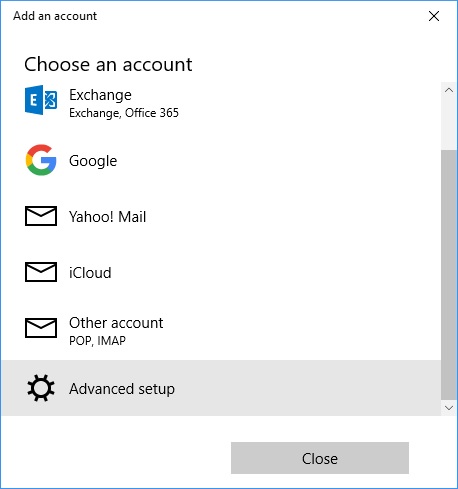
Then choose Internet email.
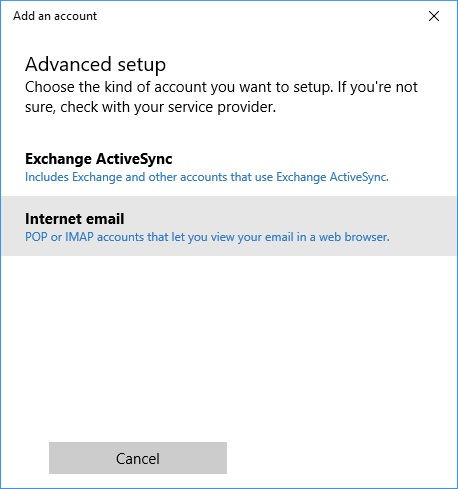
On the next screen fill out the information requested.
Email address: full EagleZip email
Username: full EagleZip email
Password: Password used to login to webmail
Account name: way for you to identify account if you have more than one email
Send messages using this name: Name that appears on emails sent out
Incoming mail server: mail.eaglezip.com
Account type: POP3
Outgoing mail server: mail.eaglezip.com
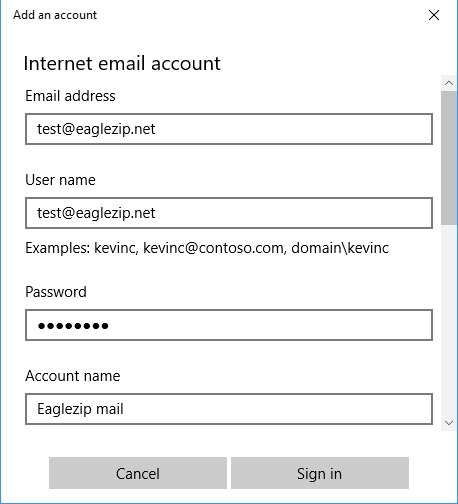
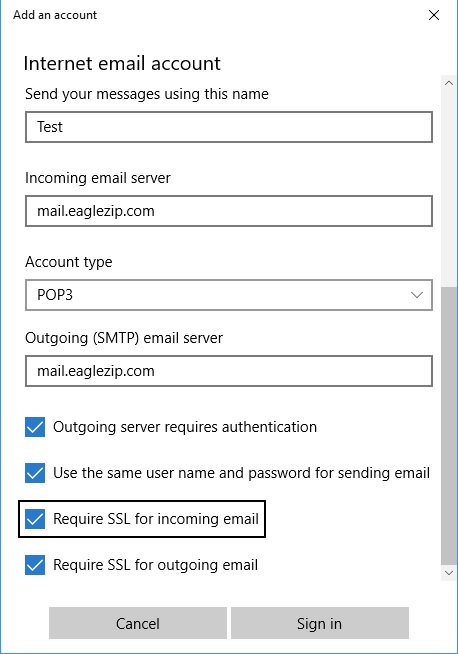
Click Sign in then done on the next screen.
